
|
|
|
The Genealogical Research Division of

|
|
|
|
Frequently Asked Questions
|
| I. Introduction | II. Submitting your Family Tree | III. Searching the FTJP | IV. Questions about Privacy |
|---|
This section will tell you how to get your family tree to us, step by step.
II. 1. How do I get my family tree to you?

The general idea is that you are going to send us your family tree, in GEDCOM format. Here are the steps involved:
Follow the directions in your own genealogy program to create a GEDCOM file. (See Question II. 2.2 for more information).
Go to the JewishGen FTJP site at https://www.jewishgen.org/gedcom, and read the agreement so that you fully understand the terms under which you are submitting your family tree.
At the bottom of the page, click the button that says "I ACCEPT and wish to UPLOAD my GEDCOM". You will then be prompted to login to JewishGen with your JewishGen ID Number and Password, if you're not already logged on.
Follow the instructions on the subsequent page, and indicate whether this is a first time submission or an update to what you already have on line. Then press the "UPLOAD my Gedcom" button. (See Question II. 3 for more information).
On the next page, click the 'Browse...' button. Using the 'File Upload' dialog box, find and select the directory and GEDCOM file which you created on your local computer. Once you see the GEDCOM filename in the field, click the 'Upload' button. Please wait for the message that says your transmission was successful.
If you are unsuccessful in submitting your file using the webform, then select the email alternative (the "click here to send your file by email" link). This will start up your e-mail software, and prepare a new outgoing message with our email address, [email protected].
You then attach the GEDCOM file that contains your family tree to the email message, and send it to us. (See Question II. 3.1 for more information).
If for some reason both the upload process and the e-mail attachment fail, there is the last resort of transferring your file to a disc and mailing it to us. We will then upload the information into the system. This is to be used as a last resort only.
If your GEDCOM file is a new submission, it will be added to the FTJP database within approximately two weeks. If it is an update to information that you have previously submitted, it is done on a calendar quarterly basis.
II. 2. What are the first steps I need to take?

You should be using some type of genealogy software to keep a record of your family history.
Examples of genealogy software are Family Tree Maker (FTM), Brother's Keeper (BK), Personal Ancestral File (PAF), Reunion, Legacy, etc. For information on where to obtain genealogical software packages, see the "Computer Software Programs" section of the JewishGen FAQ.
Your software will have an option to "Save" or "Export" your family tree into GEDCOM format.
You must save your family tree into GEDCOM format to be suitable for the FTJP. Your software's documentation will show you how to do that.
II. 2.1 What is Gedcom Format?

GEDCOM is an acronym which stands for "GEnealogical Data COMmunication". It is a computer file format developed by the Family History Department of the Church of Jesus Christ of Latter-day Saints, to provide a flexible uniform format for exchanging computerized genealogical data.
We have a separate document which explains GEDCOM in detail. If you are interested, give it a read.
II. 2.2 Can you give me an example of how to save in GEDCOM format?

Since each genealogy program is different, you must read the instructions in the help file and/or manual that came with your own genealogy program. Please print the directions from the help file before you start. Generally, under the 'File' menu, you will see a option for 'Copy' or 'Export' or 'Save As'. This is the option you need to create a GEDCOM file. If you have choices for creating the GEDCOM file, select PAF, Ansel, Version 4.x. Be sure that you select GEDCOM (.ged) as the file type. The file will usually be created in the same directory as your family tree file. Note the filename before you save. For specifics and details, you must see the instructions that came with your own genealogical software package.
The following is an example using the 'Family Tree Maker' software package. The method would be similar, whatever genealogical software package you have.
For example, in 'Family Tree Maker', you use an option on the 'File' menu labelled 'Copy/Export Family File...' to export your family tree:

Under the "Save as type" dropdown, choose the option to export to GEDCOM format:
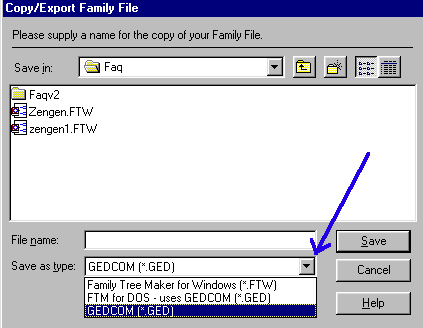
A ".GED" file is then created and saved. The GEDCOM file can then be imported into most commercial genealogy software packages or (of course) sent to JewishGen for the Family Tree of the Jewish People.
We have another example of how this process is carried out, in the 'Brother's Keeper 5.2' software package.
Important Note: The FTJP accepts only one GEDCOM per submitter. Therefore, if you have kept your family lines in separate files, you will need to first create a merged file containing all of them, and then use that file to create your GEDCOM file for the FTJP. Read your genealogy software's manual or its on-line help for guidance for this procedure.
II. 2.3 My genealogy sofware has many fields for non-standard events. Will they be shown in the FTJP?

No. The online FTJP engine displays only Names; Birth, Marriage and Death Dates and Places, only for all those who are deceased. For anyone who is still living only their name is shown, with no additional information.
Although your GEDCOM may include all the other information, the FTJP does not save or display any of this additional information. See Question IV. 1. for more information.
II. 3. How do I upload my GEDCOM file?

Goto https://www.jewishgen.org/gedcom. Scroll down to the bottom of the page, and then click the second button,
"I ACCEPT and wish to UPLOAD my Gedcom":
You will then be prompted to login with your JewishGen ID Number and Password, if you aren't already logged into JewishGen. You will then be taken to the Submissions screen.
As well as giving you information about the whole process, it will ask you to tell us whether this is the first time you have submitted a GEDCOM file to the FTJP, or whether the file is an update.
Make the appropriate selection, and at the bottom of the screen press the "Upload my Gedcom" button:
On the next page, click the 'Browse...' button, and using the 'File Upload' dialog box, find and select the directory and GEDCOM file you created on your computer. Once you see the GEDCOM filename in the field, click the 'Upload' button. Please wait for the message that says your transmission was successful.
If, for some reason that did not work, then you need to send your GEDCOM file via e-mail to [email protected]. (See the next question for details).
II. 3.1 How do I attach and send my GEDCOM file to you?

Here's how it was done using Netscape Mail. Other e-mail software will do it differently, but the concept is the same — attaching an external file to an e-mail message.
Click on [email protected], and my Netscape Mail Program is activated. (Your web browser might be set up to use a different email program). The address for submitting your GEDCOM file is entered automatically.
Click on the "Attach File" button (if you have different e-mail program, you might find attachments represented by a paper clip). This takes me into the Attachments dialog box:
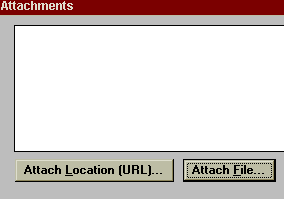
Click on "Attach File", and then choose the file that you want to attach:
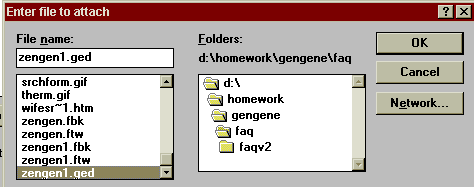
Having found your GEDCOM file, click on it to select it, then click on OK on this and the following dialog box, and then the file will have been attached to the message.
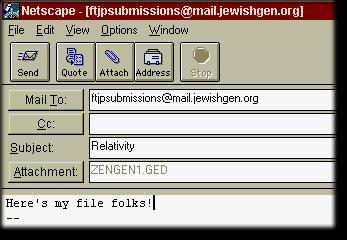
Now send the message!
In a short while, you'll receive confirmation that the file has been received, and after a couple of weeks the contents of your GEDCOM file will be online in the Family Tree of the Jewish People.
II. 3.2 What should I call my GEDCOM file?

Don't worry what to call it. It doesn't matter what you call it — we will rename it automatically so that it fits in with our indexing system, and is a unique name. The name we give it may not look pretty (e.g. "1-2226_FRD_Z_A_V.GED") — but will be effective.
II. 3.3 My family tree is far from complete. Should I send it now?

Family trees are always a work in progress. You can submit it now — however, we recommend that your tree contains at least 100 names. As you gather additional information, you can always submit an update (see Question II. 4).
When your family tree becomes part of the FTJP, other researchers may be able to make use of it and subsequently help you in your research.
II. 3.4 Is it OK to send really large files to the FTJP?

The bigger the better. There is no upper (or lower) limit on the size of the file which you send to JewishGen.
If your GEDCOM file is very large, you might consider compressing it via ZIP before emailing.
II. 3.5 I am researching several family lines. Can I send them all to you?

Yes. However, the FTJP accepts only one GEDCOM file per submitter, therefore you will have to create a merged GEDCOM file. See the documentation in your own genealogy software program for information on how to merge GEDCOM files. (See Question II.2.2.)
II. 4 Will I be able to update my database at a later date?

Yes. You can submit an updated GEDCOM database, and your new updated database will overwrite the earlier one.
When you feel you have more data, simply re-GEDCOM your information and submit it making sure that you select the "This is an Update" button.
Please send updates no more frequently than once every three months. Because of limited volunteer staff, JewishGen updates the FTJP database only once per quarter.
Note that we can not make corrections to individual entries — you need to send us a complete replacement GEDCOM file.
II. 4.1 Can I link with existing records?

To combine information with existing records in the FTJP, you will need to contact the researcher who submitted that GEDCOM file, and exchange GEDCOM files. You can then merge your GEDCOM files together, to create a larger more complete file. Each of you can then upload the "more accurate" files to the FTJP. Most genealogy software programs have a "merge" function. (It is recommended that you make copies of all the files before you proceed, and work with the copies. When you review the merged file and find that it is correct, you can use that as your "original" and discard the other copies.)
No merging or linking between GEDCOM files will be done by the FTJP. We have no way of determining that two entries which appear to be the same are in fact the same person. For example, two persons named "Jacob Cohen", both born on the exact same date in New York City, both with parents named "Moses and Anna", might not be the same person — while a "Jacob Cohen" born in "Russia in 1860", son of "Moses and Anna" might very well be the same person as "Jankiel Kochan" born in "Chmielnik, Poland, on October 21, 1861" son of "Mowsza and Chana Ryfka". It is up to each researcher to explore whether or not identical or similar entries are actually referring to the same person.
II. 4.2 My address has changed. How do I let you know?

Your contact information for the FTJP is linked to your JewishGen ID Number. To modify your contact information, click here.
Keeping your contact information up-to-date is the only way to insure that people can contact you.
Authors: Warren Blatt, Michael Tobias, Carol Skydell, Iris Folkson,
Susan King, Tony Zendle, Gary Sandler.
Version 3.00 Last Updated: August 29, 2024 GS

|
Edmond J. Safra Plaza | 36 Battery Place | 646.494.2972 | [email protected] | |

|